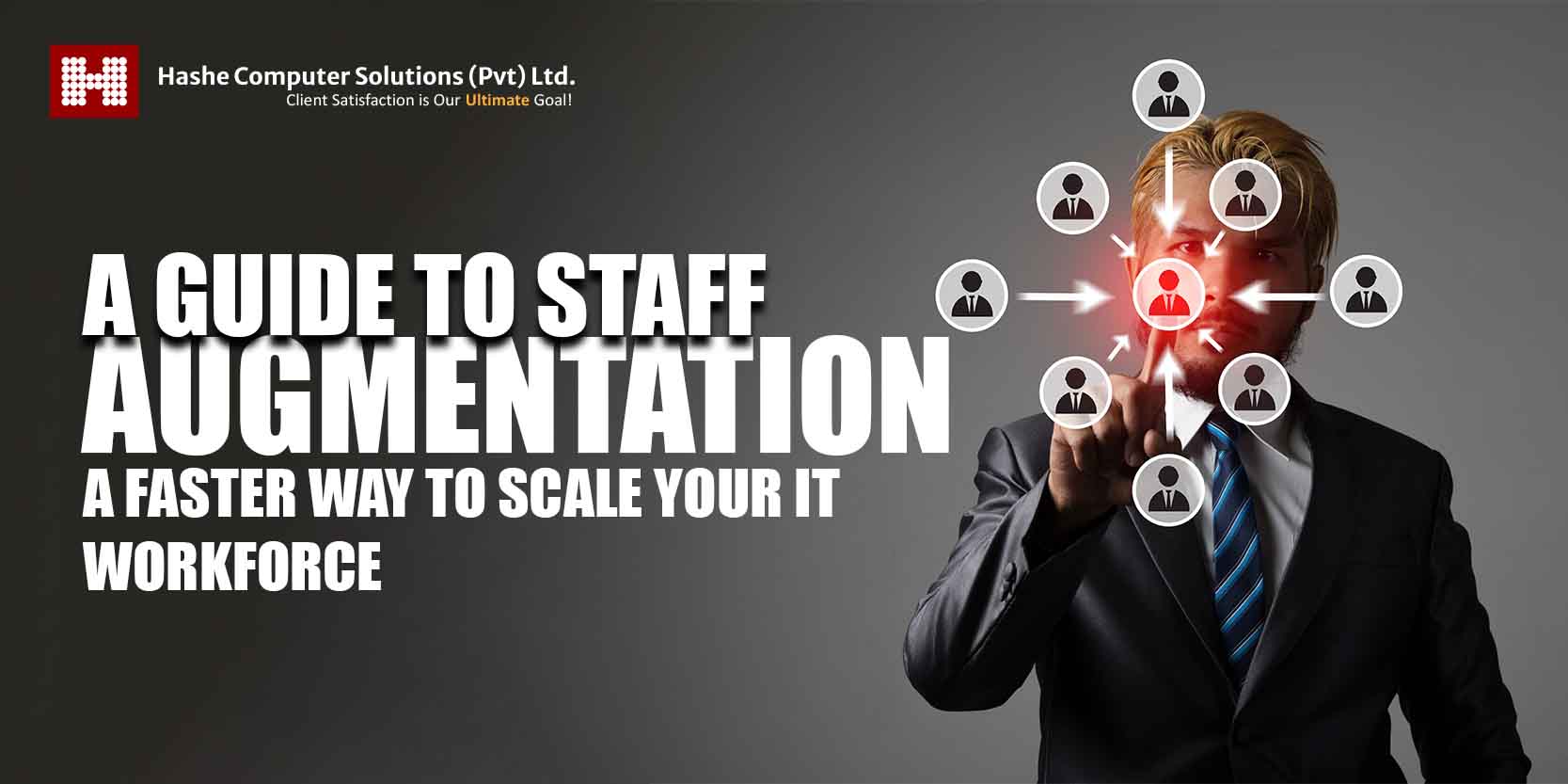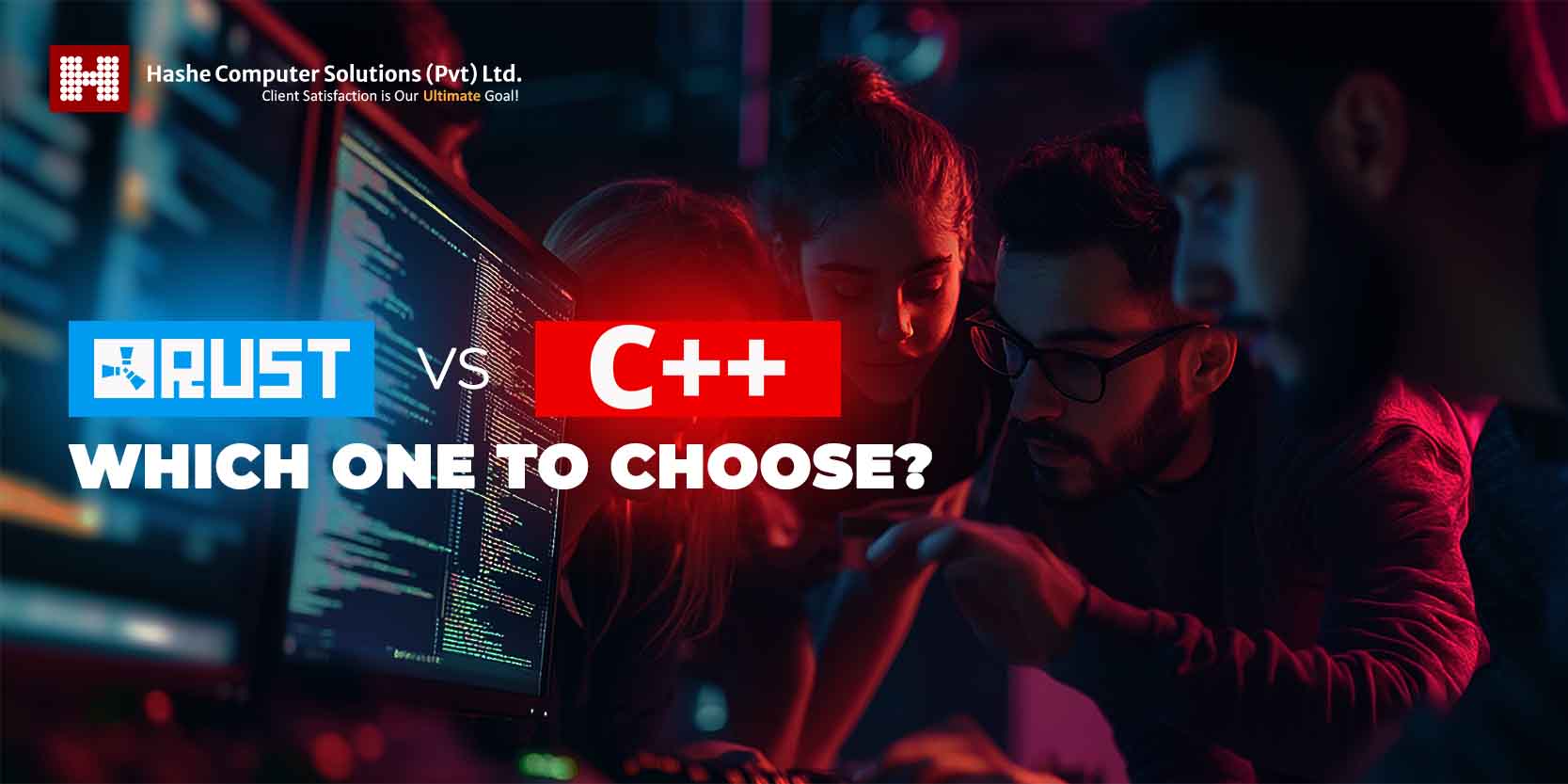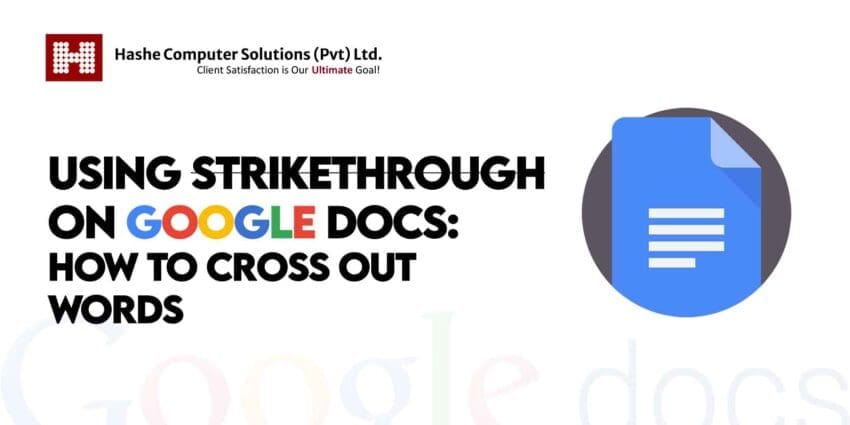
While working on Google Docs, there may be occasions when you want to change a few words without deleting them entirely. You can do it by drawing a horizontal line through a piece of text via the Strikethrough feature. This is what using Strikethrough looks like.
This post will explain how to apply or remove it in Google Docs for desktop and mobile devices. So, keep reading!
What is Strikethrough?
Strikethrough is a formatting style that draws a horizontal line through text to denote that it has been removed or is no longer relevant. The reader can still see the words you’re striking through because the strikethrough line doesn’t obscure the information behind it. It enables other readers to see and, if required, reverse the edits made by other authors to the work.
When to Utilize Google Docs’ Strikethrough Feature
A Google Doc typically has numerous contributors, so everyone working on a project has direct access to see and update the document. As a result, rather than erasing text, you may wish to strike through it as you make changes so that others may compare them. Additionally, you can use Strikethrough to check things off a to-do list or indicate that you’ve finished reading a paragraph.
How to Strikethrough Text in Google Docs
There are two ways to cross out text in Google Docs: either use a shortcut command or select the Strikethrough feature from the Format tab in the header section.
How to Use Google Docs’ Strikethrough Feature from the Menu Bar
This section will demonstrate how to use the Format option in Google Docs to strikethrough text. The steps are as follows:
- Go to the browser and open Google Docs.
- Highlight the text where you want to use the Strikethrough.
- Click on the ‘Format’ tab in the header menu.
- Click on ‘Text’.
- Select the ‘Strikethrough’ option.
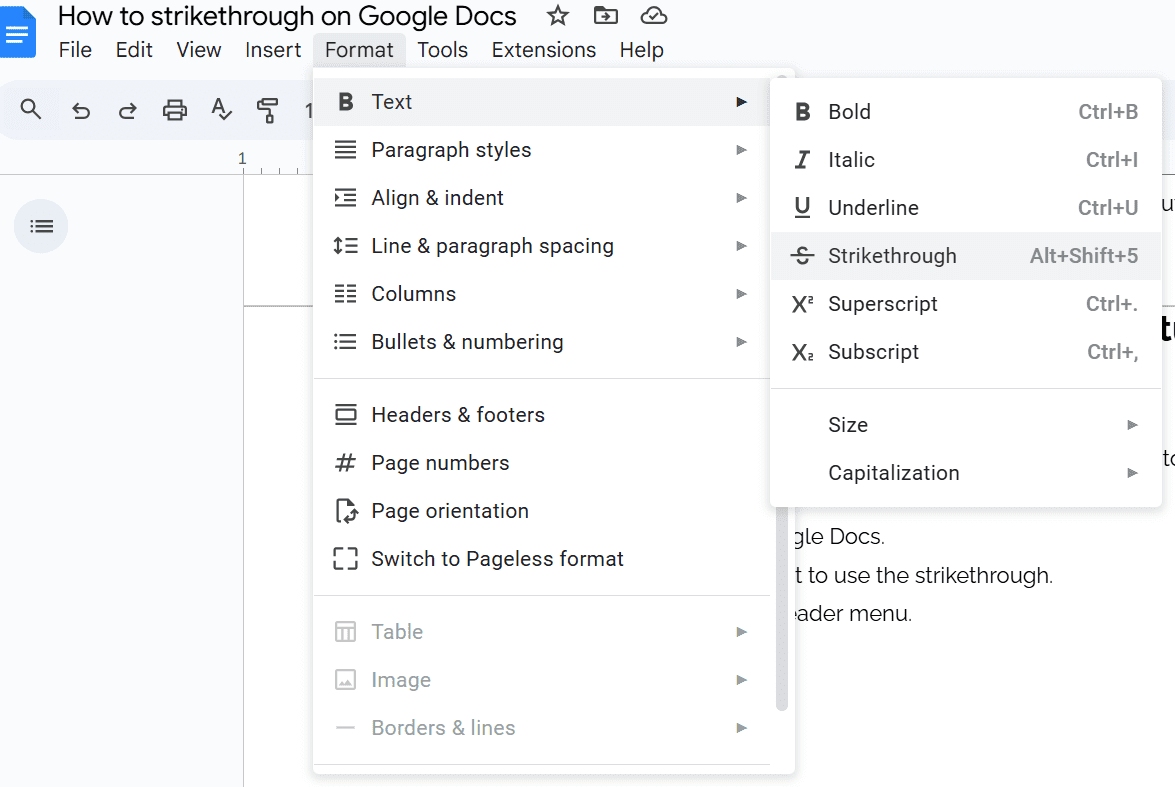
How to Strikethrough Text in Google Docs via Shortcut Command
The following steps outline how to strikethrough text in Google Docs using a shortcut command:
- Go to the browser and open Google Docs.
- Highlight the text where you want to use the Strikethrough.
- On Windows, press Alt + Shift + 5.
- On Mac, press ⌘ + Shift + X.
How to Strikethrough in Google Docs’ Mobile App
To apply strikethrough in the Google Docs app on an iOS or Android device, follow these steps:
- Highlight the text you wish to use Strikethrough on. If you want to cross out multiple words, double-tap one of them and drag the blue dot across.
- Tap the ‘Format’ icon, resembling the letter A, above your document.
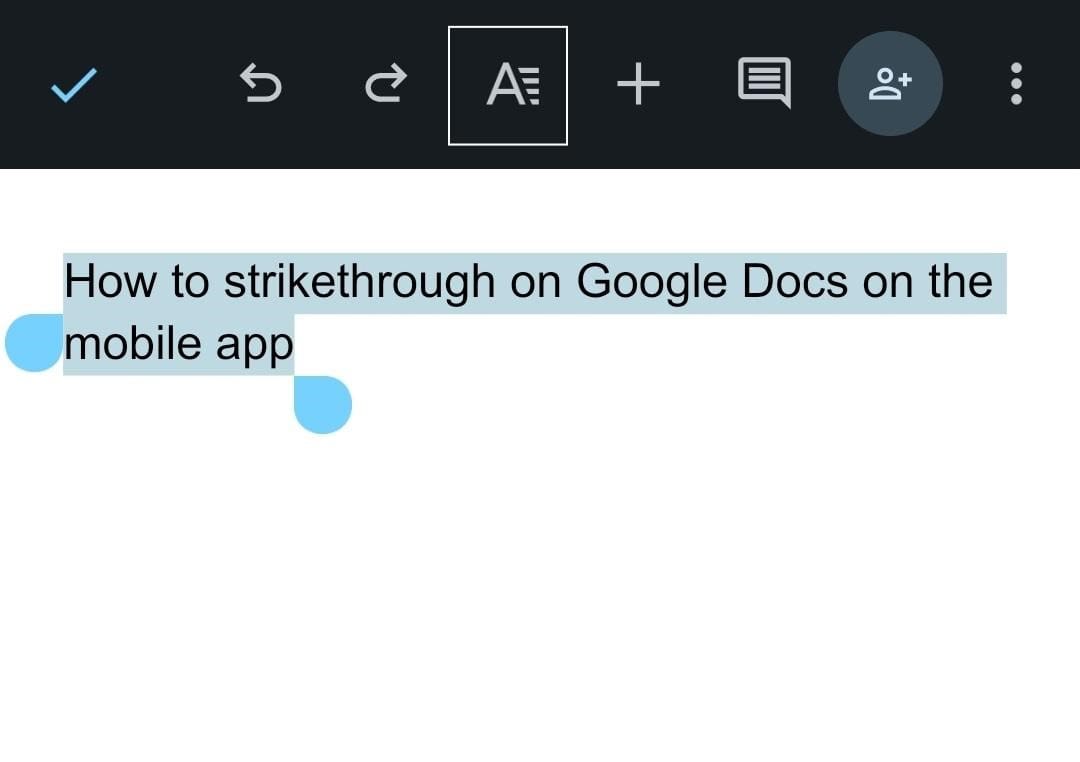
- Tap the ‘Strikethrough’ icon, which resembles the letter S crossed out.
![]()
How to Remove Strikethrough
If strikethrough was the last action you performed, you can instantly click the undo button, which is accessible from the menu bar on the far left or the ‘Edit’ tab on the menu bar. Here are a few more techniques for getting rid of it.
How to Remove Strikethrough from Windows and Mac
Follow these steps to remove the strikethrough from the PC (Windows) and Mac.
- Begin by highlighting the text you intend to format.
- If you want to use Windows keyboard shortcuts, use the same commands that applied strikethrough to the text: Alt + Shift + 5.
- To remove strikethrough on a Mac, you can use the same keystrokes you used to do strikethrough earlier: ⌘ + Shift+ X.
- You can also use a universal ‘Undo’ command by pressing Ctrl + Z for Windows and ⌘ + z for Mac.
- Click on the ‘Format’ option if you prefer not to use keystrokes.
- Then, click ‘Text’ followed by ‘Strikethrough’ on the drop-down menu to clear the formatting.
Remove Strikethrough by Clearing all Formatting
Clearing out all of your formatting is another method to get rid of a strikethrough. You should be aware that this removes all of the bolding, italics, and underlining you applied to the chosen text. To do that, highlight your text and use Ctrl + \ on a PC or ⌘ + \ on a Mac. Additionally, you can select ‘Clear formatting’ from the drop-down menu under your ‘Format’ tab.
Wrapping Up!
You can easily remove unneeded words without actually removing them via the Strikethrough feature in Google Docs. Striking through your text in Google Docs is simple; there’s even a shortcut to speed up the process.
In case you no longer have to cross out the words, you can remove strikethrough just as easily as you applied it!
Use the preceding methods to begin crossing out everything you need to in your documents or to undo the strikethrough formatting.
Are you looking for the best IT providers for your IT projects? Look no further than Hashe! Hashe Computer Solutions is a leading IT solutions provider that offers world-class software, mobile application, web development, and digital marketing services. Contact us for the best web design solutions!
Was this helpful?
Last Modified: November 8, 2024 at 3:48 pm
124 views